How to Change Orientation of a Pivot [Autodesk Maya]

Follow along with free video tutorials, files and ebooks at https://www.youtube.com/c/ProAnywhere/playlists
How to Change Orientation of a Pivot [Autodesk Maya]
- Choose Start component
type, select by component type - Middle, right mouse button, our
MB Right Mouse Button - Choose local rotation axis. And
what will that do is make it
How to Snap Object to Points in Maya [Autodesk Maya]

Follow along with free video tutorials, files and ebooks at https://www.youtube.com/c/ProAnywhere/playlists
How to Snap Object to Points in Maya
- How to snap objects to various types of points in the Maya viewport.
- Use the
Snap to Pointsicon at the top.- You can toggle it on and off with the hotkey
- Grid snap
- Hotkey:
v
- Hotkey:
- NOTE:
- Snap to Curve
- Hotkey:
c
- Hotkey:
- Snap to Grid
- Hotkey:
x
- Hotkey:
- Snap to Curve
- Grid snap
- You can toggle it on and off with the hotkey
How to Snap Object to Grid in Maya [Autodesk Maya]

Follow along with free video tutorials, files and ebooks at https://www.youtube.com/c/ProAnywhere/playlists
How to Snap Object to Grid in Maya
-
You can snap objects to grid in Maya's viewports.
-
Use the
Snap to Gridsicon at the top.- You can toggle it on and off with the hotkey
- Grid snap
- Hotkey:
x
- Hotkey:
- NOTE:
- Snap to Curve
- Hotkey:
c
- Hotkey:
- Vertex snap
- Hotkey:
v
- Hotkey:
- Snap to Curve
- Grid snap
- You can toggle it on and off with the hotkey
-
You might have to have the grid visible to be able to snap to it.
How to Snap Object to Curve in Maya [Autodesk Maya]

Follow along with free video tutorials, files and ebooks at https://www.youtube.com/c/ProAnywhere/playlists
How to Snap to Curve in Maya
-
How you can snap objects to curves in the Maya viewport.
-
Use the
Snap to Curvesicon at the top.- You can toggle it on and off with the hotkey
- Hotkey:
c- NOTE:
- Grid snap
- Hotkey:
x
- Hotkey:
- Vertex snap
- Hotkey:
v
- Hotkey:
- Grid snap
- NOTE:
- Hotkey:
- You can toggle it on and off with the hotkey
-
You can snap to polygon edges and nurbs isoparms
How to Model in Symmetry in Maya [Autodesk Maya]

Follow along with free video tutorials, files and ebooks at https://www.youtube.com/c/ProAnywhere/playlists
How to Model in Symmetry in Maya
- Select the move tool
- Select the Tool Settings
- Go to Symmetry Settings
- Turn on Symmetry and choose what mode
- Tolerance is the radius of which to search on the opposite side
- You can go on left or right side
- The Symmetry setting is also at the top of the menu bar.
How to Incremental Save in Maya [Autodesk Maya]
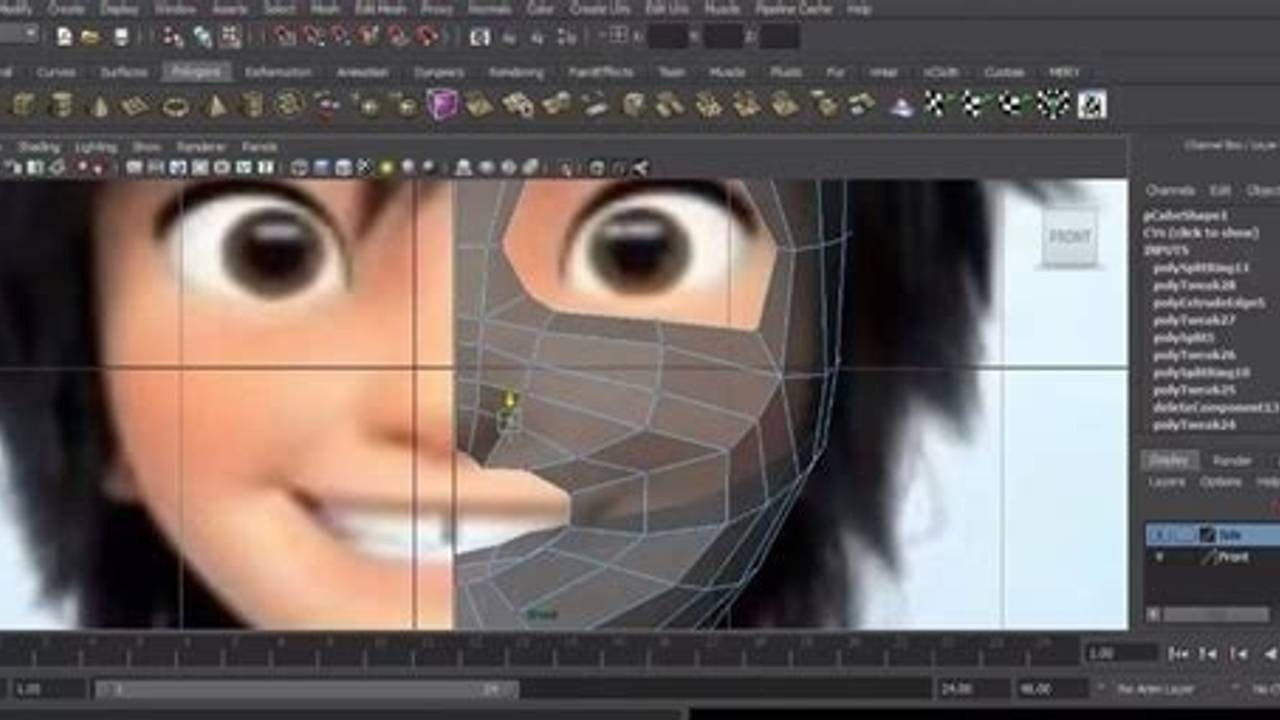
Follow along with free video tutorials, files and ebooks at https://www.youtube.com/c/ProAnywhere/playlists
- How to set up Incremental Saves in Maya and access them.
- Go to
File -> Save Scenebut the options box- Turn on
Incremental Save
- Turn on
- You can also limit the number of incremental save.
- It will just cycle back.
- The way this works, the name of the file is always the same. It is the latest.
- Your last save will be in the I
ncremental Savefolder.
- Your last save will be in the I
- You also have other options such as
Compressed Save
How to Set Up a Project in Maya [Autodesk Maya]

Follow along with free video tutorials, files and ebooks at https://www.youtube.com/c/ProAnywhere/playlists
- Setting up a Maya project is simple but often overlooked process.
- Go to
File -> Project Window- Click
New - Click the folder icon and choose where to save your project
- Name the project folder in the
Current Project:field.
- Click
- You can actually go and give each folder different names besides the default.
- Most people use the default.
- At the top of the application, it will say the project set.
- If you choose to save a new scene, it will be in your project folder
Learn Blender 3 - Menu for Quick Favorites

Follow along with free video tutorials, files and ebooks at https://www.youtube.com/c/ProAnywhere/playlists
Download Free Blender 3 Software, work files, and eBooks: https://www.proanywhere.com/learn-blender3-free-ebooks-and-files
- Quick Favorites
- Hotkey: q
- By default, it is empty
- To add items to the Quick Favorites menu,
- Right-click on a button or item, such as a widget, and choose Add to Quick Favorites
- Example:
- Viewport Overlay wireframe
- To remove items from the Quick Favorites menu.
- Right-click on item in quick favorites menu and choose
- Remove from Quick Favorites
- Right-click on item in quick favorites menu and choose
Learn Blender 3 - Undo

Follow along with free video tutorials, files and ebooks at https://www.youtube.com/c/ProAnywhere/playlists
Download Free Blender 3 Software, work files, and eBooks: https://www.proanywhere.com/learn-blender3-free-ebooks-and-files
- To undo
- Edit -> Undo
- Hotkey: Ctrl + z
- To redo
- Edit -> Redo
- Hotkey: Shift + Ctrl + z
- You can view the undo history
- Edit -> Undo History...
- By default, 32 commands or steps are stored in the undo history.
- You can change the number of undo steps
- Edit -> Preferences -> System
- Under Memory & Limits -> Undo Steps
- NOTE: Depends on your system resources, i.e. your memory, how many it can handle.
- Edit -> Preferences -> System
- Undo is only for the active session. The undo history is not saved when you close the file.
Learn Blender 3 - Add-ons

Follow along with free video tutorials, files and ebooks at https://www.youtube.com/c/ProAnywhere/playlists
Download Free Blender 3 Software, work files, and eBooks: https://www.proanywhere.com/learn-blender3-free-ebooks-and-files
- Can think of it as plug-ins in other software.
- It extends the functionality of Blender that were not originally coded into the software.
- You can install addons from other third-parties or develop your own.
- If you work at a studio or a project, there may be custom addons to streamline your specific workflow.
- To add addons
- Edit -> Preferences -> Add-ons
- You can list the
- Official
- Community
- Testing
- Install (off your drive, or storage medium)
- Refresh
- You can search for Add-ons as well in the search field.
- You can hold shift to multiview
- You can list the
- Edit -> Preferences -> Add-ons
- Some Add-ons come with Blender when it is installed but just not enabled by default.
- It can save time loading features that most people in general won't use unless you work...
